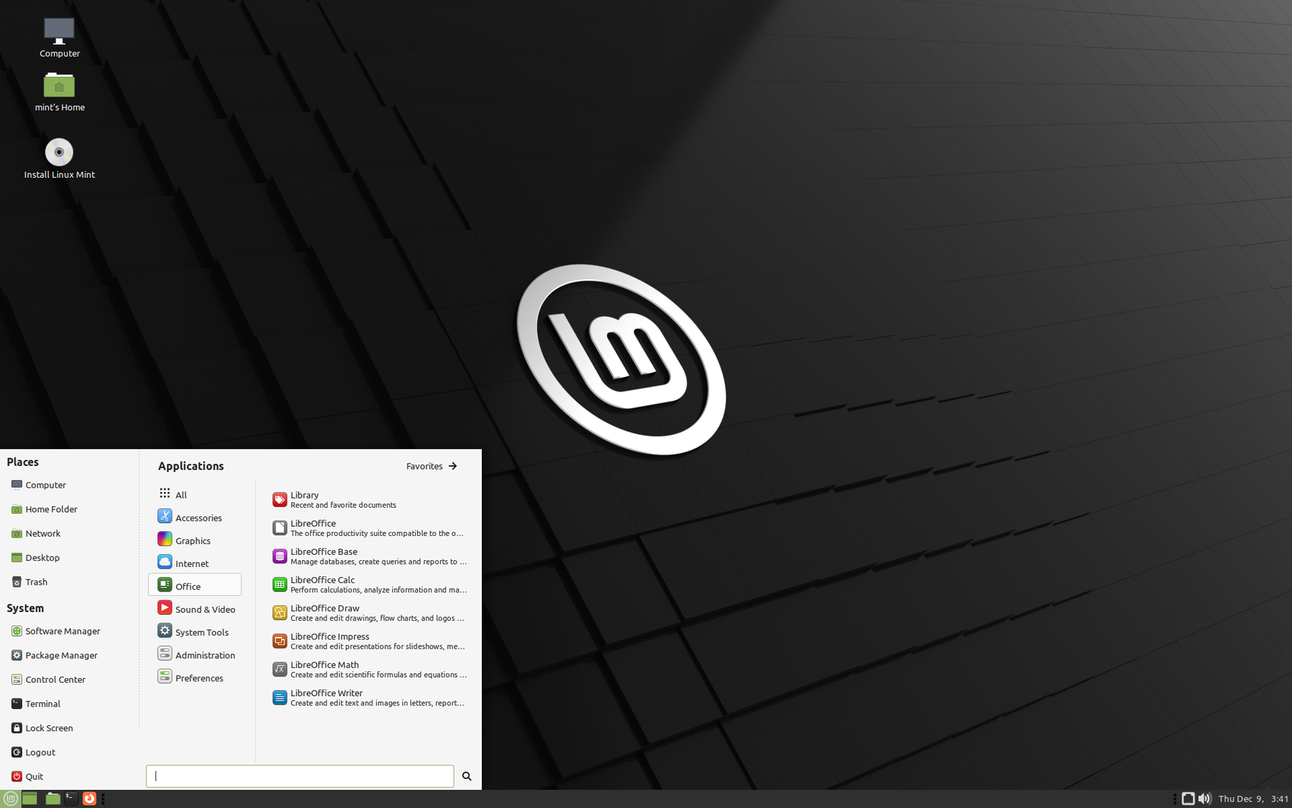Linux Mint just announced the beta release for LMDE 7, codenamed “Gigi.” The beta release is available now, and you can download it from a variety of mirrors around the world. One of the more interesting things about this beta is that the root account is locked by default.
This beta is based on the recently released Debian 13 “Trixie,” which is a massive upgrade in itself. It ships with the Linux kernel 6.12, and that adds support for things like open-source Nvidia drivers, Wi-Fi 7, MIDI 2.0, and USB4 v2.0. It also has a bunch of other updated components, including the GNOME 48 desktop environment and KDE Plasma 6.3. This means that LMDE 7 gets all of these updates automatically, so you’ve got the new features right out of the box. The beta release is a good way for the Linux Mint team to see how all these new pieces from Debian 13 work together with their own customizations and software.
For those who are curious about why the Linux Mint Debian Edition (or LMDE) gets different releases than the regular Mint, it’s because of the different codebases. The main difference between this and the standard Linux Mint is that LMDE uses Debian as its package base instead of Ubuntu. The team is aiming to make it as similar to the main Linux Mint as possible, so you shouldn’t feel like you’re missing out on anything if you move over.

For anyone who wants to try it out, the system requirements are pretty modest. You’ll need at least 2GB of RAM, although 4GB is recommended for a better experience. You also need a minimum of 20GB of disk space, with 100GB being the recommended amount. The display resolution should be 1024×768, but if you have a lower resolution, you can press the ALT key to drag windows around with your mouse if they don’t fit on the screen.
If you need to use the recovery console from the Grub menu or log in as root, you first have to give the root account a new password using sudo passwd root. I think it’s a good move to make it a little more secure out of the box. If you’re a VirtualBox user, getting the guest additions to work is pretty simple. All you have to do is click on the Devices menu in VirtualBox and choose Insert Guest Additions CD Image. Then just select download when prompted, and follow the instructions. It’s a bit of a process, but it’s worth it for shared folders and better resolution.
The installer also has an Expert Mode, which you can get to by running sudo live-installer-expert-mode if you need more control. According to the release notes, if you want to install LMDE on an existing LVM partition, you have to remove it from any LVM volumes and groups it belongs to first. Another thing to note is that in manual partitioning mode, the installer will automatically mount all swap partitions and put them in /etc/fstab.
The whole point of the LMDE project is to see if Linux Mint can still deliver the same experience even if Ubuntu were to disappear. It also helps the Linux Mint team make sure the software they create is compatible with a wider range of operating systems outside just Ubuntu. Basically, this is a safety net, but it’s one that a lot of people also use as their main operating system.
Aside from the mirrors found on the blog, there is a torrent link for the ISO. Just be sure to verify the authenticity of the image after you download it to make sure it’s the official one.
Source: Linux Mint Blog